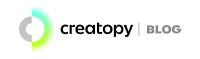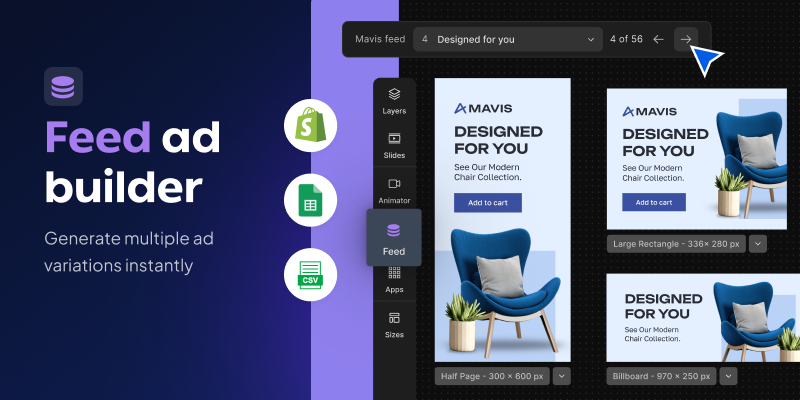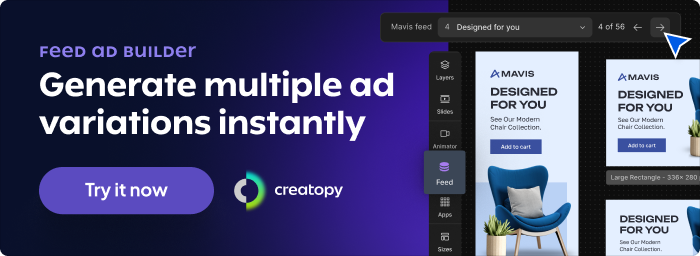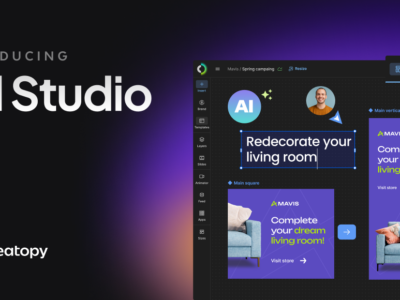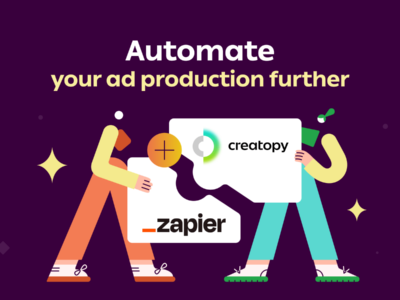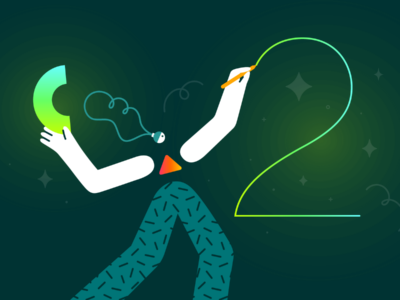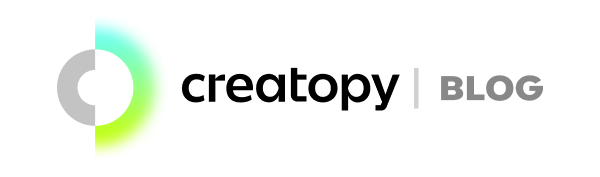We live in a world where we have plenty of opportunities to connect with customers on their device of choice, or different platforms and in many ways. But all these opportunities are doubled by the same amount of responsibility.
We need to consider the products we want to promote, our target audiences, the platforms where to reach them, and, last but not least, the creatives that will help us deliver the best message we want to convey.
What if I told you that there is this feature that enables you to bulk create ad variations for your project and validate your design concepts, freeing up your time and resources to focus on other tasks as well?
People of design and marketing, meet the visual content scaling solution you are about to fall in love with: Creatopy’s Feed.
Table of contents
- What is the Feed Ad Builder?
- What are the Benefits of Bulk Creation in Creatopy?
- How Can I Create Ad Variations with a CSV file?
- Publish Ads in Bulk with Ad Serving
- F.A.Q.s
What Is the Feed Ad Builder?
The Feed is one of Creatopy’s automation tools. It speeds up ad creation by instantly generating multiple variations based on a master design template.
Let’s elaborate a bit. You have an e-commerce store and want to create an ad for each product from a specific category. The first thing is to create a CSV file with every product detail defined in its row, such as headline, description, price, image, CTA, etc.
You can then head over to Creatopy, import the CSV, and have all the product details fed in bulk into as many visual variations as necessary.
So if you’re a marketer in ecommerce or an advertising agency owner and need to quickly and efficiently deliver multi-language ad campaigns for your international clients, this feature will save you time, make you more efficient, and help you stay on brand.
What are the Benefits of Bulk Creation in Creatopy?
The Feed was created to give everyone an accessible tool to generate a big volume of ad variations instantly.
But other perks come with using this tool in your ad creation:
- You can quickly prepare creatives for A/B testing. The Feed will facilitate the entire creative process so you can validate your work without effort.
- Maintain brand consistency while customizing ad content based on product catalog data.
- Your product catalog data changes frequently, especially in e-commerce. With Feed, you can edit and sync your catalog directly from Creatopy without downloading and uploading it whenever you make changes.
- Reports and analytics, available through the ad delivery and optimization add-on, allow you to analyze the performance of your bulk creation.
- Creatopy is easy to understand and has a per-seat pricing model, meaning that your plan will grant you access not only to the Feed feature but also to brand kits, animations, Generative AI for text and images, and last but not least, stock images, video & audio libraries.
- Connect your Shopify store, link, and edit the design in bulk with items from your data to create ad variations quickly.
- You can test it with a free trial.
If you work in the ecommerce industry as a marketer or you’re an advertiser who wants to create, launch and customize a marketing campaign, this feature will help you automate your creative process and generate a large volume of designs so that you won’t waste your time on repetitive tasks.
You’re not just designing ads – you are building a brand.
Now let’s move forward and see how you can use the Feed, step by step.
How Can I Create Ad Variations with a CSV file?
Before starting the process, ensure your master design template(s) and CSV file with your product description are ready.
1. In Ad Studio, the Feed is on the left sidebar. Clicking on Feed opens a panel where you can import your data from the Create Feed button, which allows you to upload a CSV file or sync it from a URL. Additionally, you can import your Shopify catalog by pasting your Shopify URL. Once your catalog is imported, all you need to do is click on Apply Feed.
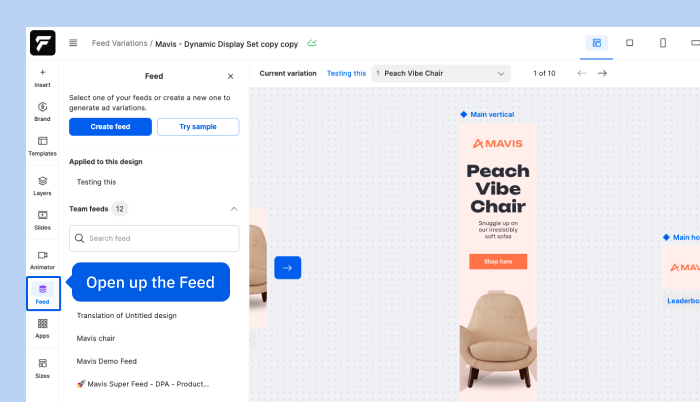
2. The next step is to link the elements from your design with the columns from your product catalog. Select the element layer you wish to bind, go to the properties bar, and click the diamond icon. This opens a dropdown menu where you can select the value from your CSV. You can tell when a binding is successful when the diamond icon turns purple.
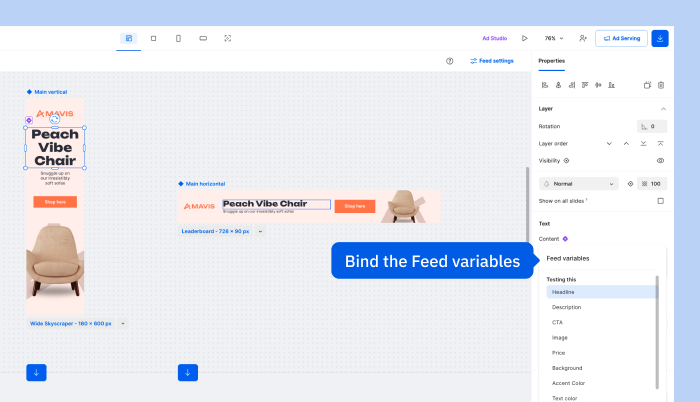
3. Once you’ve completed all the bindings, you can preview the ad variations from the top bar above the stage.
4. When you’re ready to download your ad variations, select the format of your export, and under the Feed rows section, you can choose which row you wish to export. You can download all rows, current (the one that shows up on the stage), or select the range of rows.
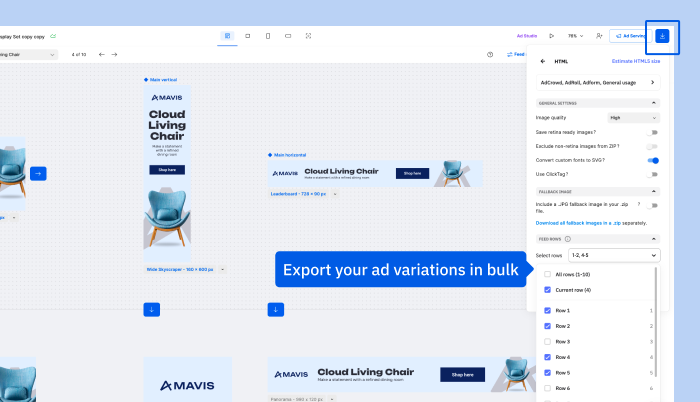
Publish Ads in Bulk with Ad Serving
When you link the Feed with Ad Serving, available through the ad delivery and optimization add-on, you can create and deliver large quantities of ads that are always up to date, up to date, from the same design.
To get started, note that you’ll need to upload your data in bulk through a URL, which allows you to set the default frequency for updating your feed content from its original source, saving you a ton of time.
With Ad Serving, you can deliver your ads directly from Creatopy, and whenever you make changes to your creative, these changes are reflected in your campaign as well, without the need to pause it.
Now that you’ve completed this short crash course in data-fed design, how about taking this tool for a spin and start creating?
F.A.Q.s
Can I use the Feed feature in Creatopy for industries other than e-commerce?
Absolutely! While the example provided focuses on e-commerce, the Feed feature in Creatopy can be utilized across various industries where bulk creation of ad variations is required.
Is the Feed feature limited to a specific number of ad variations?
The Feed feature allows you to generate as many ad variations as you need in bulk based on the data provided in your CSV file, as long as the file doesn’t exceed 2 MB when sourced from a local file or 5 MB when sourced through a URL. Whether you have a small or large product catalog, Creatopy’s Feed can efficiently handle the bulk creation, saving you time and effort.
How can I make bulk creation?
You can bind the elements from your design with the data from your catalog, which allows you to create content in bulk.
How frequently can I update my product catalog data?
When uploading your product catalog through a URL, you can set the following sync frequencies: every 15 minutes, every hour, or every day. Additionally, note that you do have the option to sync it on demand as well.
Can I try out the Feed feature in Creatopy before committing?
You can try the Feed feature through a free trial, which will allow you to test out the Feed and explore its capabilities before making a commitment.